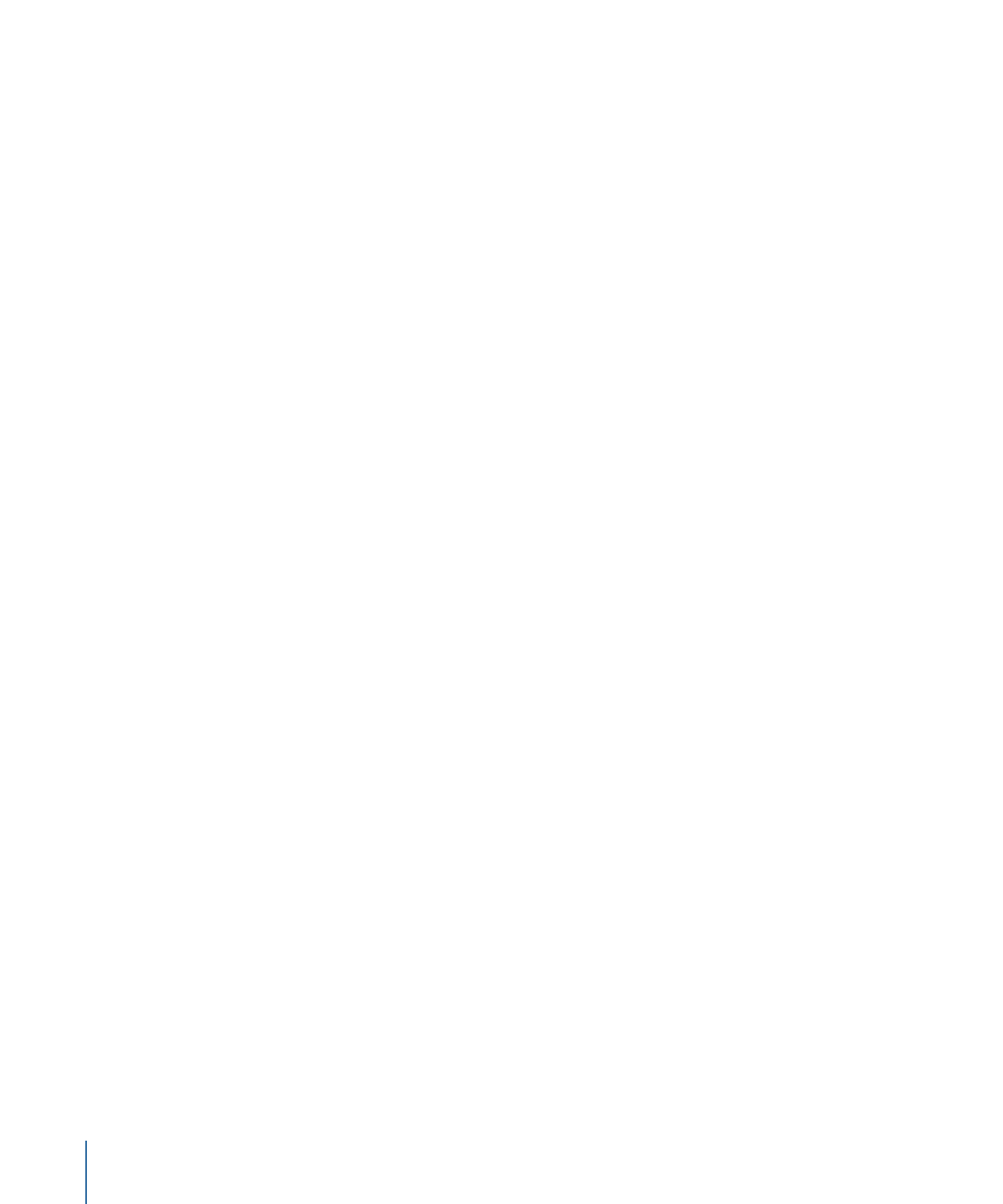
Using the Linear Phase EQ
The Linear Phase EQ is typically used as a mastering tool and is, therefore, generally
inserted into master or output audio. The way you use the Linear Phase EQ is obviously
dependent on the audio material and what you intend to do with it, but a useful workflow
for many situations is as follows: Set the Linear Phase EQ to a flat response (no frequencies
boosted or cut), turn on the Analyzer, and play the audio signal. Keep an eye on the
graphic display to see which parts of the frequency spectrum have frequent peaks and
which parts of the spectrum stay at a low level. Pay particular attention to sections where
the signal distorts or clips. Use the graphic display or parameter controls to adjust the
frequency bands as desired.
You can reduce or eliminate unwanted frequencies, and you can raise quieter frequencies
to make them more pronounced. You can adjust the center frequencies of bands 2
through 7 to affect a specific frequency—either one you want to emphasize, such as the
root note of the music, or one you want to eliminate, such as hum or other noise. While
doing so, change the Q parameter(s) so that only a narrow range of frequencies are
affected, or widen it to alter a broad area.
Each EQ band has a different color in the graphic display. You can graphically adjust the
frequency of a band by dragging horizontally. Drag vertically to adjust the amount of
gain for the band. For bands 1 and 8, the slope values can be changed only in the
parameter area below the graphic display. Each band has a pivot point (a small circle on
the curve) at the location of the band’s frequency; you can adjust the Q or width of the
band by dragging the pivot point vertically.
You can also adjust the decibel scale of the graphic display by vertically dragging either
the left or right edge of the display, where the dB scale is shown, when the Analyzer is
not active. When the Analyzer is active, dragging the left edge adjusts the linear dB scale,
and dragging the right edge adjusts the Analyzer dB scale.
To increase the resolution of the EQ curve display in the most interesting area around
the zero line, drag the dB scale, on the left side of the graphic display, upward. Drag
downward to decrease the resolution.