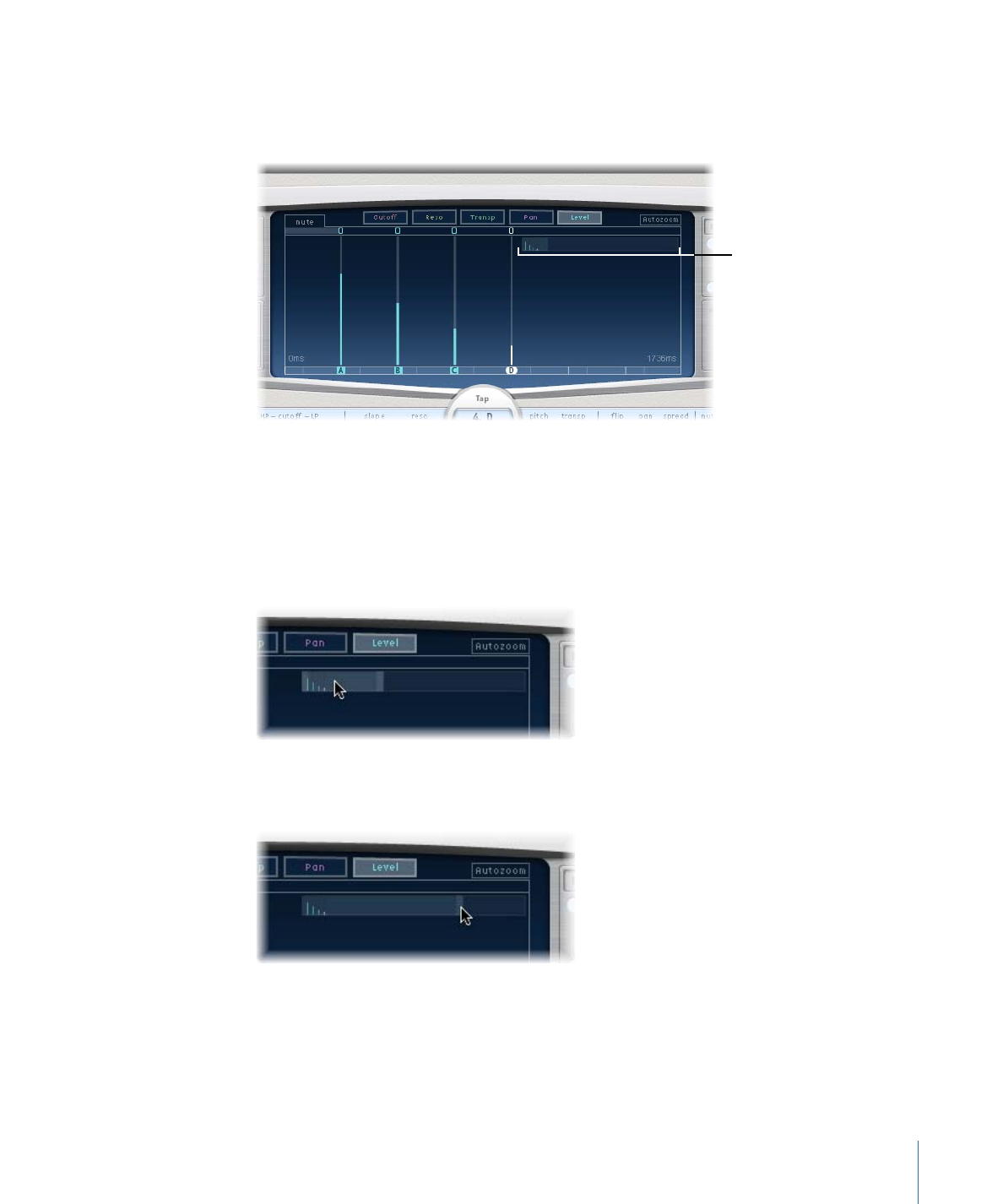
Zooming and Navigating Delay Designer’s Tap Display
You can use Delay Designer’s Overview display to zoom and to navigate the Tap display
area.
Overview display
Tip: If the Overview display is hidden behind a tap, you can move it to the foreground
by holding down Shift.
To zoom the Tap display
Do one of the following:
µ
Vertically drag the highlighted section (the bright rectangle) of the Overview display.
µ
Horizontally drag the highlighted bars—to the left or right of the bright rectangle—in
the Overview display.
Note: The Autozoom button needs to be disabled when manually zooming with the
Overview display. When you zoom in on a small group of taps, the Overview display
continues to show all taps. The area shown in the Tap display is indicated by the bright
rectangle in the Overview display.
27
Chapter 2
Echo Effects
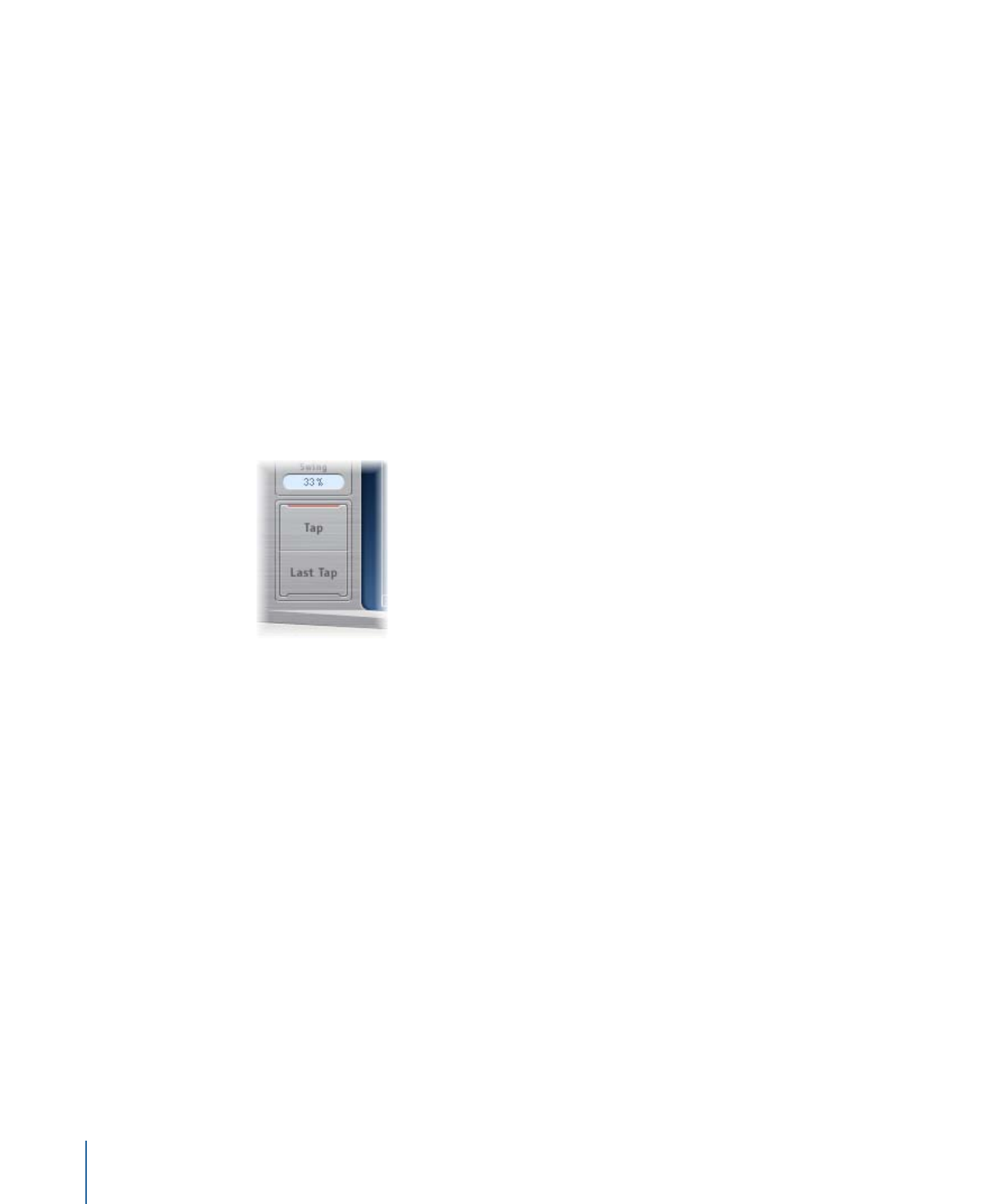
To move to different sections of the Tap display
µ
Horizontally drag the (middle of the) bright rectangle in the Overview display.
The zoomed view in the Tap display updates as you drag.