
Editing Taps in Delay Designer’s Tap Parameter Bar
The Tap parameter bar provides instant access to all parameters of the chosen tap. The
Tap parameter bar also provides access to several parameters that are not available in
the Tap display, such as Transpose and Flip.
Editing in the Tap parameter bar is fast and precise when you want to edit the parameters
of a single tap. All parameters of the selected tap are available, with no need to switch
display views or estimate values with vertical lines. If you choose multiple taps in the Tap
display, the values of all selected taps are changed relative to each other.
Option-click a parameter value to reset it to the default setting. If multiple taps are selected,
Option-clicking a parameter of any tap resets all selected taps to the default value for
that parameter.
• Filter On/Off button: Enables or disables the highpass and lowpass filters for the selected
tap.
• HP-Cutoff-LP fields: Sets the cutoff frequencies (in Hz) for the highpass and lowpass
filters.
• Slope buttons: Determines the steepness of the highpass and lowpass filter slope. Click
the 6 dB button for a gentler filter slope, or click the 12 dB button for a steeper, more
pronounced filtering effect.
Note: You cannot set the slope of the highpass and lowpass filters independently.
• Reso(nance) field: Sets the amount of filter resonance for both filters.
• Tap Delay fields: Shows the number and name of the selected tap in the upper section
and the delay time in the lower section.
• Pitch On/Off button: Enables or disables pitch transposition for the selected tap.
• Transp(ose) fields: The left field sets the amount of pitch transposition in semitones.
The right field fine-tunes each semitone step in cents (1/100th of a semitone).
• Flip buttons: Swaps the left and right side of the stereo or surround image. Clicking
these buttons reverses the tap position from left to right, or vice versa. For example, if
a tap is set to 55% left, clicking the flip button will swap it to 55% right.
38
Chapter 2
Echo Effects
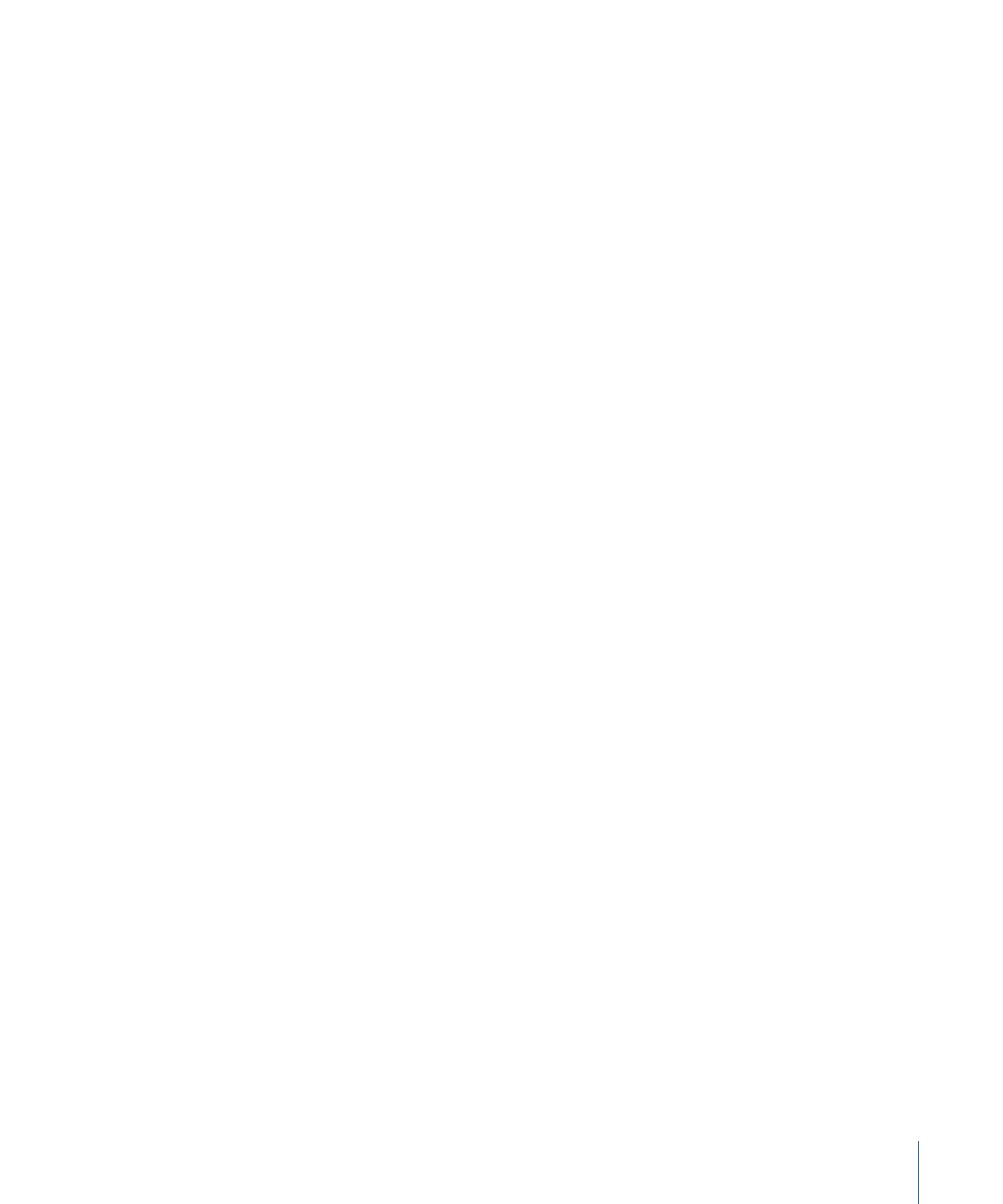
• Pan field: Controls the pan position for mono input signals, stereo balance for stereo
input signals, and surround angle when used in surround configurations.
• Pan displays a percentage between 100% (full left) and −100% (full right), which
represents the pan position or balance of the tap. A value of 0% represents the center
panorama position.
• When used in surround, a surround panner replaces the percentage representation.
For more information, see
Working with Delay Designer in Surround
.
• Spread field: When a stereo-to-stereo or stereo-to-surround instance of Delay Designer
is used, Spread sets the width of the stereo spread for the selected tap.
• Mute button: Mutes or unmutes the selected tap.
• Level field: Determines the output level for the selected tap.