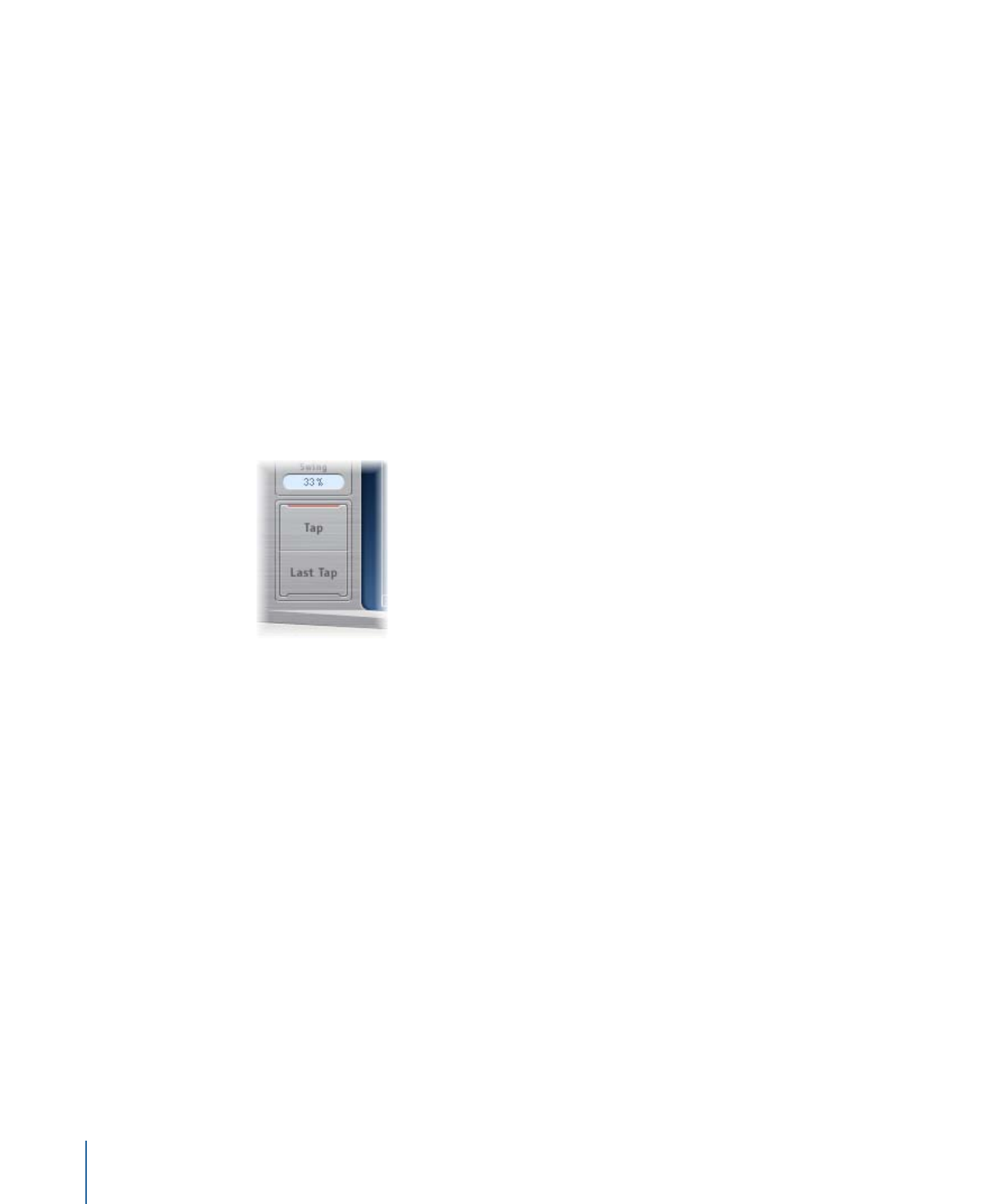
Creating Taps in Delay Designer
You can create new delay taps in three different ways: by using the Tap pads, by creating
them in the Identification bar, or by copying existing taps.
To create taps with the Tap pad
1
Click the upper pad (Start).
Note: Whenever you click the Start pad, it automatically erases all existing taps. Given
this behavior, after you have created your initial taps, you will want to create subsequent
taps by clicking in the Identification bar.
The upper pad label changes to Tap, and a red tap recording bar appears in the strip
below the view buttons.
2
Click the Tap button to begin recording new taps.
3
Click the Tap button to create new taps. These are created at the exact moments in time
of each click, adopting the rhythm of your click pattern.
4
To finish creating taps, click the Last Tap button.
This adds the final tap, ending tap recording, and assigning the last tap as the feedback
tap (for an explanation of the feedback tap, see
Using Delay Designer’s Master Section
).
Note: If you do not click the Last Tap button, tap recording automatically stops after
10 seconds or when the 26th tap is created, whichever comes first.
28
Chapter 2
Echo Effects
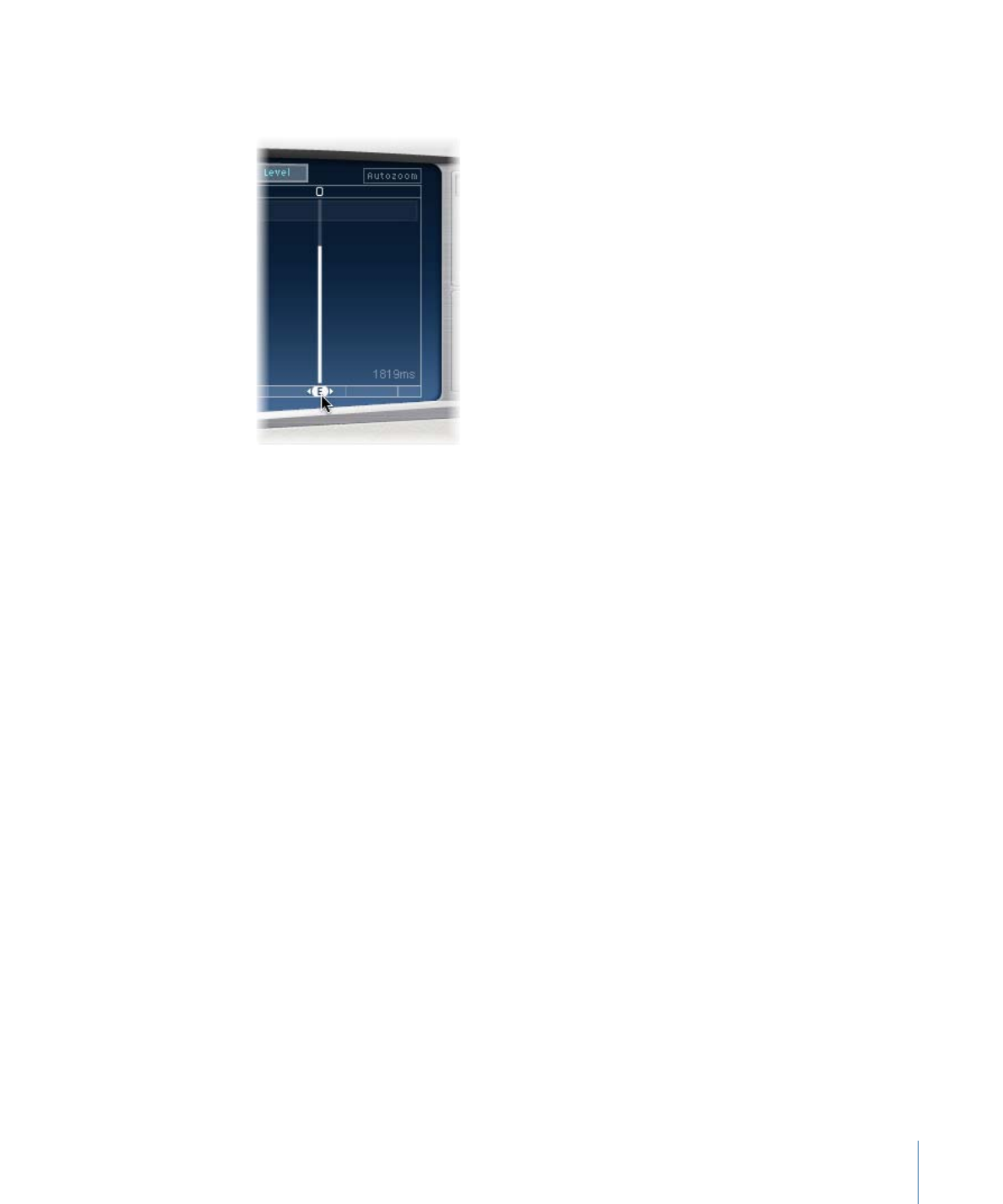
To create taps in the Identification bar
µ
Click at the appropriate position.
To copy taps in the Identification bar
µ
Option-drag a selection of one or more taps to the appropriate position.
The delay time of copied taps is set to the drag position.