
Pitch Shifter II
Pitch Shifter II provides a simple way to combine a pitch-shifted version of the signal with
the original signal.
• Semi Tones slider and field: Sets the pitch shift value in semitones.
• Cents slider and field: Controls detuning of the pitch shift value in cents (1/100th of a
semitone).
• Drums, Speech, and Vocals buttons: Select one of three optimized algorithms for common
types of audio material:
• Drums: Maintains the groove (rhythmic feel) of the source signal.
• Speech: Provides a balance between both the rhythmic and harmonic aspects of the
signal. This is suitable for complex signals such as spoken-word recordings, rap music,
and other hybrid signals such as rhythm guitar.
• Vocals: Retains the intonation of the source, making it well-suited for signals that
are inherently harmonic or melodious, such as string pads.
148
Chapter 9
Vocal Effects
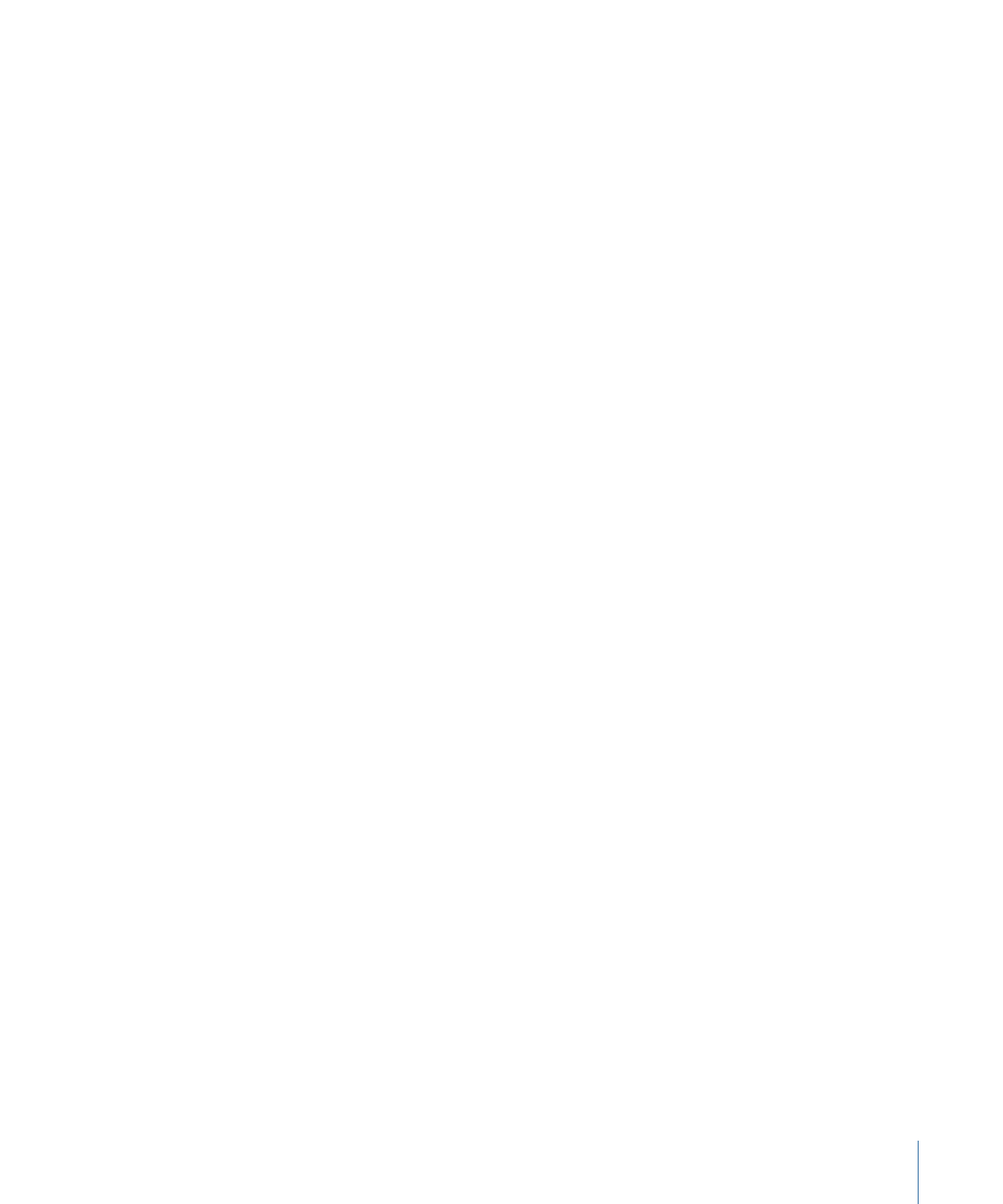
• Mix slider and field: Sets the balance between the effect and original signals.
• Timing pop-up menu (Extended Parameters area): Determines how timing is derived: by
following the selected algorithm (Preset), by analyzing the incoming signal (Auto), or
by using the settings of the Delay, Crossfade, and Stereo Link parameters, described
below (Manual).
Note: The following three parameters are active only when “Manual” is chosen in the
Timing pop-up menu.
• Delay slider and field (Extended Parameters area): Sets the amount of delay applied to
the input signal. The lower the frequencies of the input signal, the higher (longer) a
delay time you should set—in order to effectively pitch shift the signal.
• Crossfade slider and field (Extended Parameters area): Sets the range (expressed as a
percentage of the original signal) used to analyze the input signal.
• Stereo Link radio buttons (Extended Parameters area): Select Inv. to invert the stereo
channel’s signals, with processing for the right channel occurring on the left, and vice
versa. Select Normal to leave the signal as it is.
Follow these steps when pitch shifting
1
Set the Semi Tones slider for the amount of transposition, or pitch shift.
2
Set the Cents slider for the amount of detuning.
3
Click the Drums, Speech, or Vocals button to select the algorithm that best matches the
material you are working with.
If you are working with material that doesn’t fit any of these categories, experiment with
each of the algorithms (starting with Speech), compare the results, and use the one that
best suits your material.
Tip: While auditioning and comparing different settings, it’s often a good idea to
temporarily set the Mix parameter to 100%, as Pitch Shifter II artifacts are easier to hear.