
Pitch Correction Parameters
The Pitch Correction effect offers the following parameters.
• Use Global Tuning button: Enable to use the project’s Tuning settings for the pitch
correction process. If disabled, you can use the Ref. Pitch field to freely set the desired
reference tuning.
• Normal and Low buttons: These determine the pitch range that is scanned (for notes
that need correction). See
Defining the Pitch Correction Effect’s Quantization Grid
.
• Ref. Pitch field: Sets the desired reference tuning, in cents (relative to the root).
• Root pop-up menu and field: Click to choose the root note of the scale from the Root
pop-up menu. See
Defining the Pitch Correction Effect’s Quantization Grid
.
145
Chapter 9
Vocal Effects
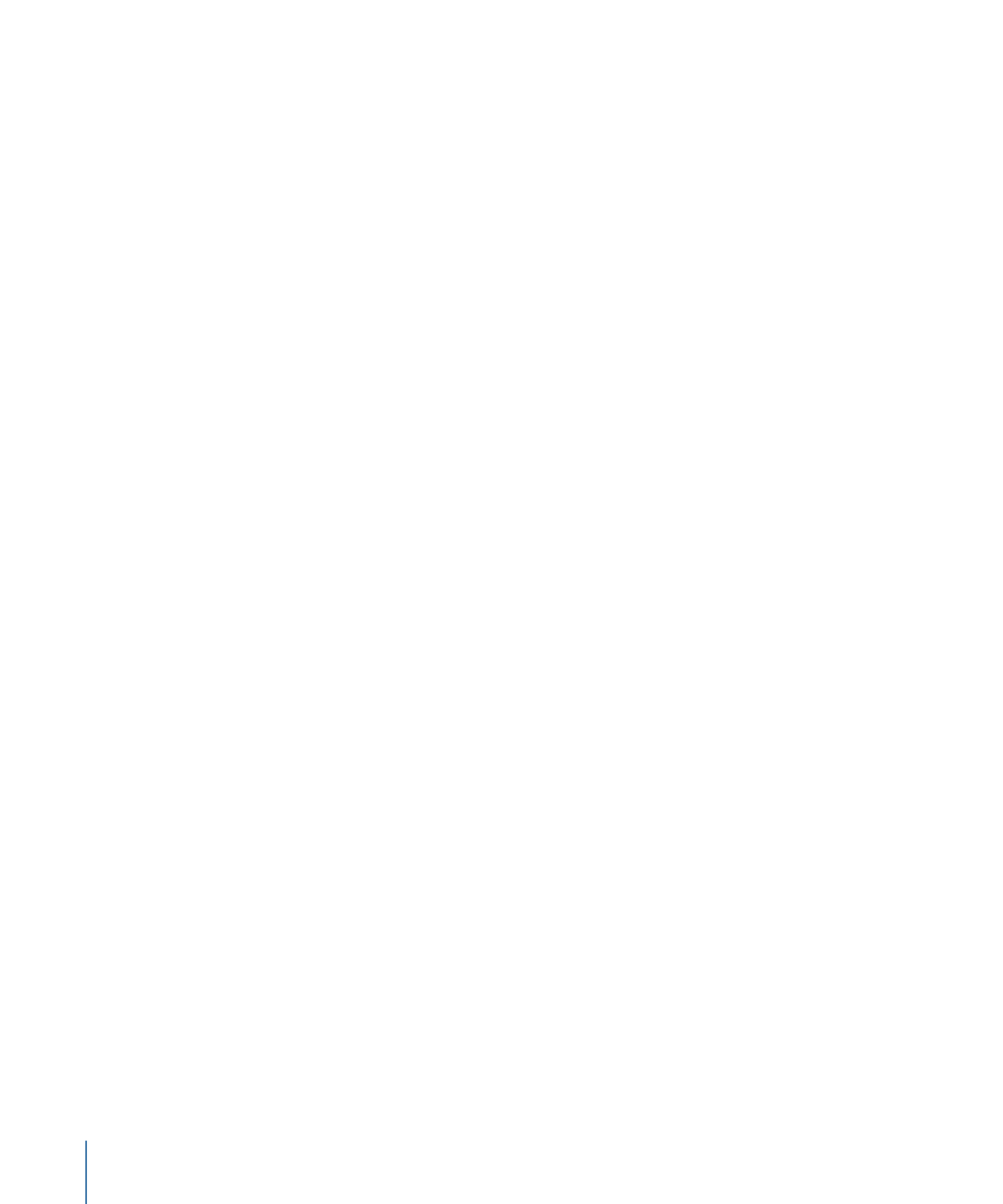
• Scale pop-up menu and field: Click to choose different pitch quantization grids from the
Scale pop-up menu. See
Defining the Pitch Correction Effect’s Quantization Grid
.
• Keyboard: Click a key to exclude the corresponding note from pitch quantization grids.
This effectively removes this key from the scale, resulting in note corrections that are
forced to the nearest available pitch (key). See
Excluding Notes from Pitch Correction
.
• Byp(ass) buttons: Click to exclude the corresponding note from pitch correction. In
other words, all notes that match this pitch will not be corrected. This applies to both
user and built-in scale quantization grids. See
Excluding Notes from Pitch Correction
.
• Bypass All button: Provides a quick way to compare the corrected and original signals,
or for automation changes.
• Show Input and Show Output buttons: Click to display the pitch of the input or output
signal, respectively, on the notes of the keyboard.
• Correction Amount display: Indicates the amount of pitch change. The red marker
indicates the average correction amount over a longer time period. You can use the
display when discussing (and optimizing) the vocal intonation with a singer during a
recording session.
• Response slider and field: Determines how quickly the voice reaches the corrected
destination pitch. Singers use portamenti and other gliding techniques. If you choose
a Response value that’s too high, seamless portamenti turn into semitone-stepped
glissandi, but the intonation will be perfect. If the Response value is too low, the pitch
of the output signal won’t change quickly enough. The optimum setting for this
parameter depends on the singing style, tempo, vibrato, and accuracy of the original
performance.
• Detune slider and field: Detunes the output signal by the set value.
• Input Detune slider and field (Extended Parameters area): Detunes the input signal by
the set value, thus affecting it before any pitch correction takes place. This parameter
is of particular benefit when automated.