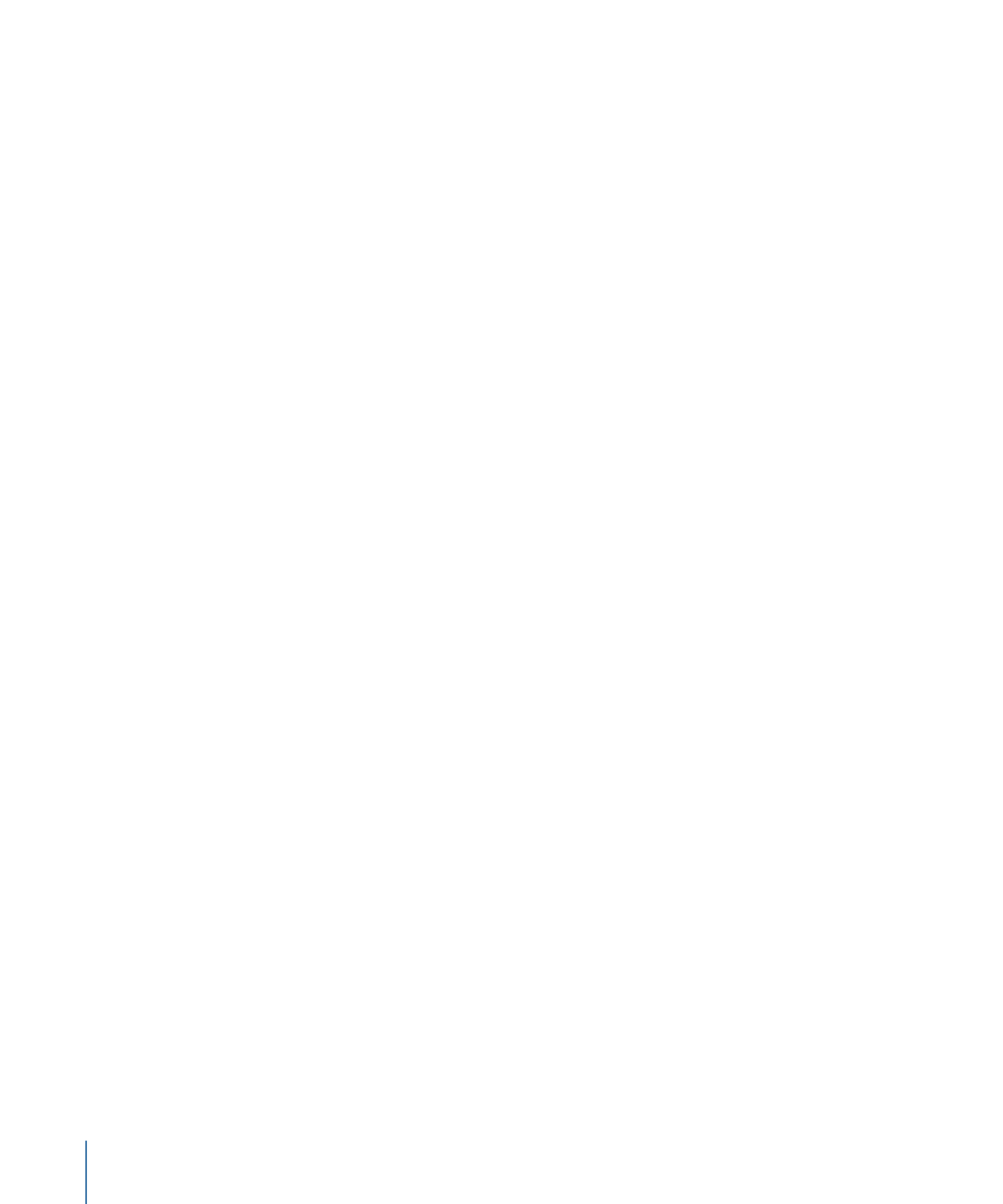
Defining the Pitch Correction Effect’s Quantization Grid
Use the Pitch Correction effect’s Normal and Low buttons to determine the pitch range
that you want to scan for notes that need correction. Normal is the default range and
works for most audio material. Low should be used only for audio material that contains
extremely low frequencies (below 100 Hz), which may result in inaccurate pitch detection.
These parameters have no effect on the sound; they are simply optimized tracking options
for the chosen target pitch range.
146
Chapter 9
Vocal Effects
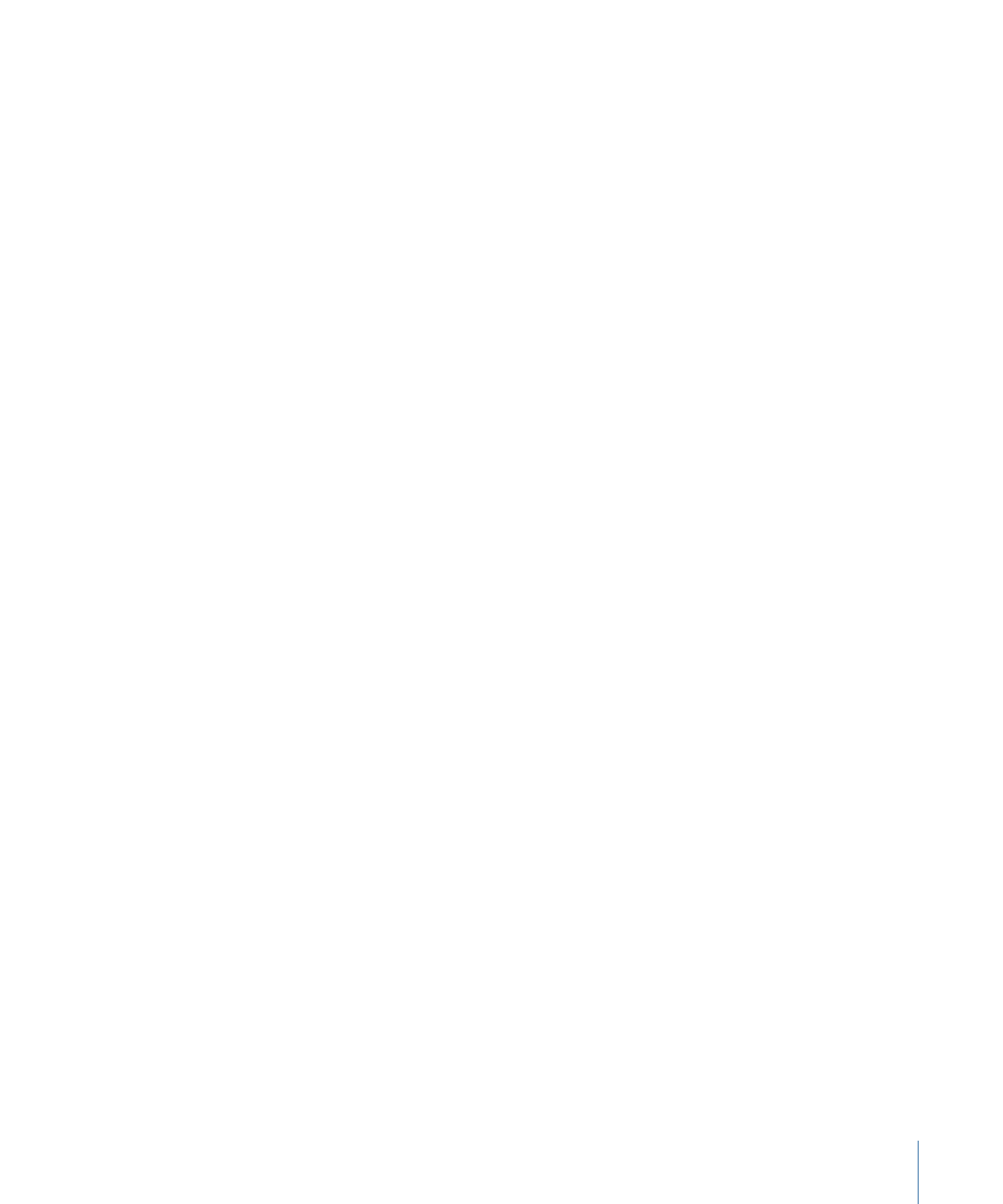
The Scale pop-up menu allows you to choose different pitch quantization grids. The scale
that is set manually (with the keyboard graphic in the plug-in window) is called the User
Scale. The default setting is the chromatic scale. If you’re unsure of the intervals used in
any given scale, choose it in the Scale menu and look at the keyboard graphic. You can
alter any note in the chosen scale by clicking the keyboard keys. Any such adjustments
overwrite the existing user scale settings.
There is only one user scale per project. You can, however, create multiple user scales
and save them as Pitch Correction plug-in settings files.
Tip: The drone scale uses a fifth as a quantization grid, and the single scale defines a single
note. Neither of these scales is meant to result in realistic singing voices, so if you’re after
interesting effects, you should give them both a try.
Open the Root pop-up menu to choose the root note of the scale. (If you chose user scale
or chromatic in the Scale pop-up menu, the Root pop-up menu is non-functional.) You
may freely transpose the major and minor scales, and scales named after chords.