
Working with Space Designer’s Impulse Response Parameters
Space Designer can use either recorded impulse response files or its own synthesized
impulse responses. The circular area to the left of the main display contains the impulse
response parameters. These are used to determine the Impulse Response mode (IR Sample
mode or Synthesized IR mode), load or create impulse responses, and set the sample rate
and length.
• IR Sample button and IR Sample menu: Click the IR Sample button to switch to IR Sample
mode. In IR Sample mode, an impulse response sample is used to generate reverberation.
Click the down arrow next to the IR Sample button to open the IR Sample pop-up
menu, in which you can load and manipulate impulse response samples. See
Working
in Space Designer’s IR Sample Mode
.
• “sample rate” slider and “preserve length” button: The “sample rate” slider determines
the sample rate of the loaded impulse response. Activate the “preserve length” button
to preserve the length of the impulse response when changing the sample rate. See
Setting Space Designer’s IR Sample Rate
.
• Length field: Adjusts the length of the impulse response. See
Setting Impulse Response
Lengths in Space Designer
.
• Synthesized IR button: Click to activate Synthesized IR mode. A new synthesized impulse
response is generated. This is derived from the values of the Length, envelope, Filter,
EQ, and Spread parameters. See
Working in Space Designer’s Synthesized IR Mode
.
Note: You may freely switch between a loaded impulse response sample and a synthesized
impulse response without losing the settings of the other. For more information, see
Working in Space Designer’s Synthesized IR Mode
.
105
Chapter 7
Space Designer Convolution Reverb
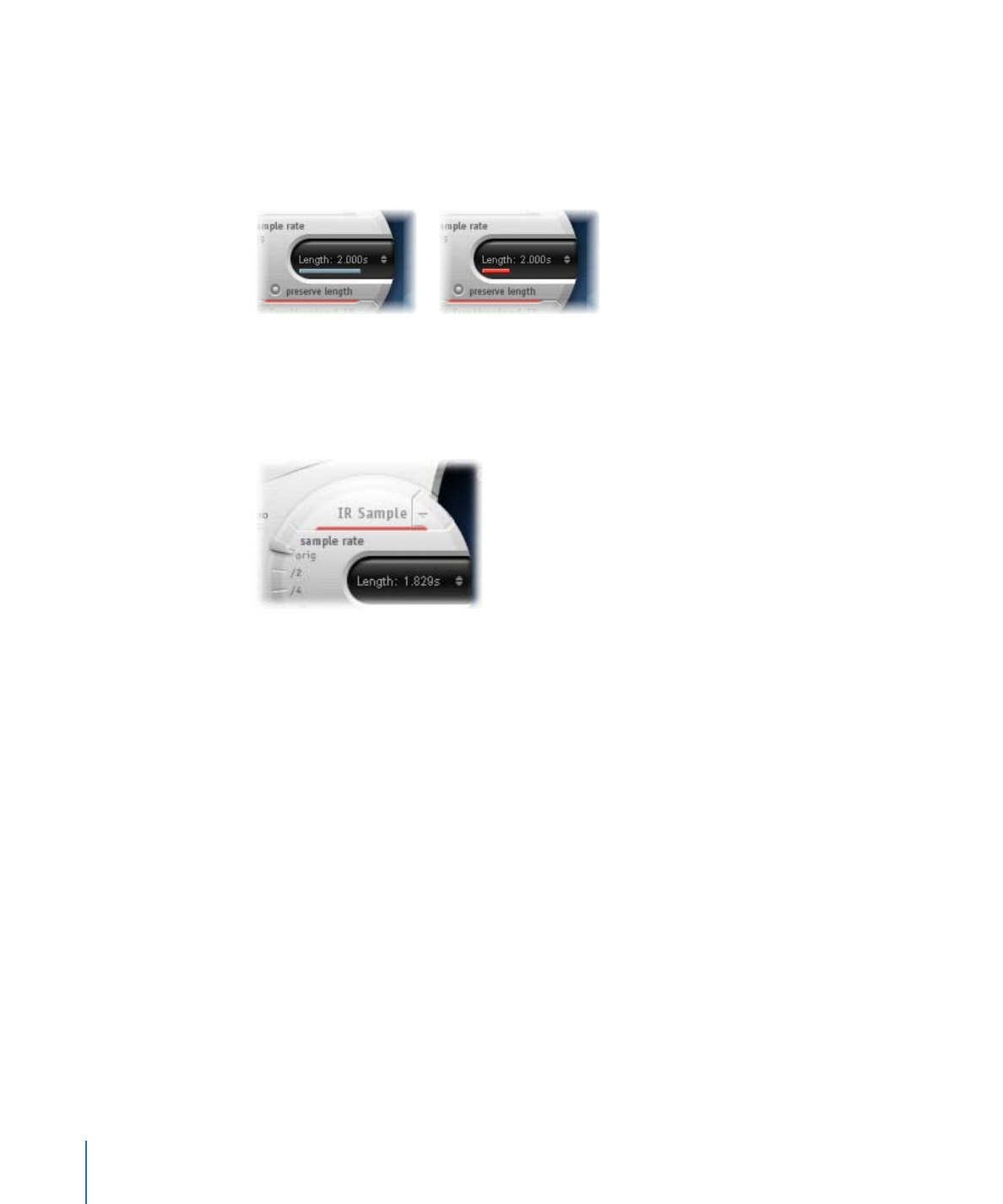
Important:
To convolve audio in real time, Space Designer must first calculate any
parameter adjustments to the impulse response. This requires a moment or two, following
parameter edits, and is indicated by a blue progress bar. During this parameter edit
processing time you can continue to adjust the parameter. When calculation starts, the
blue bar is replaced by a red bar, advising you that calculation is taking place.