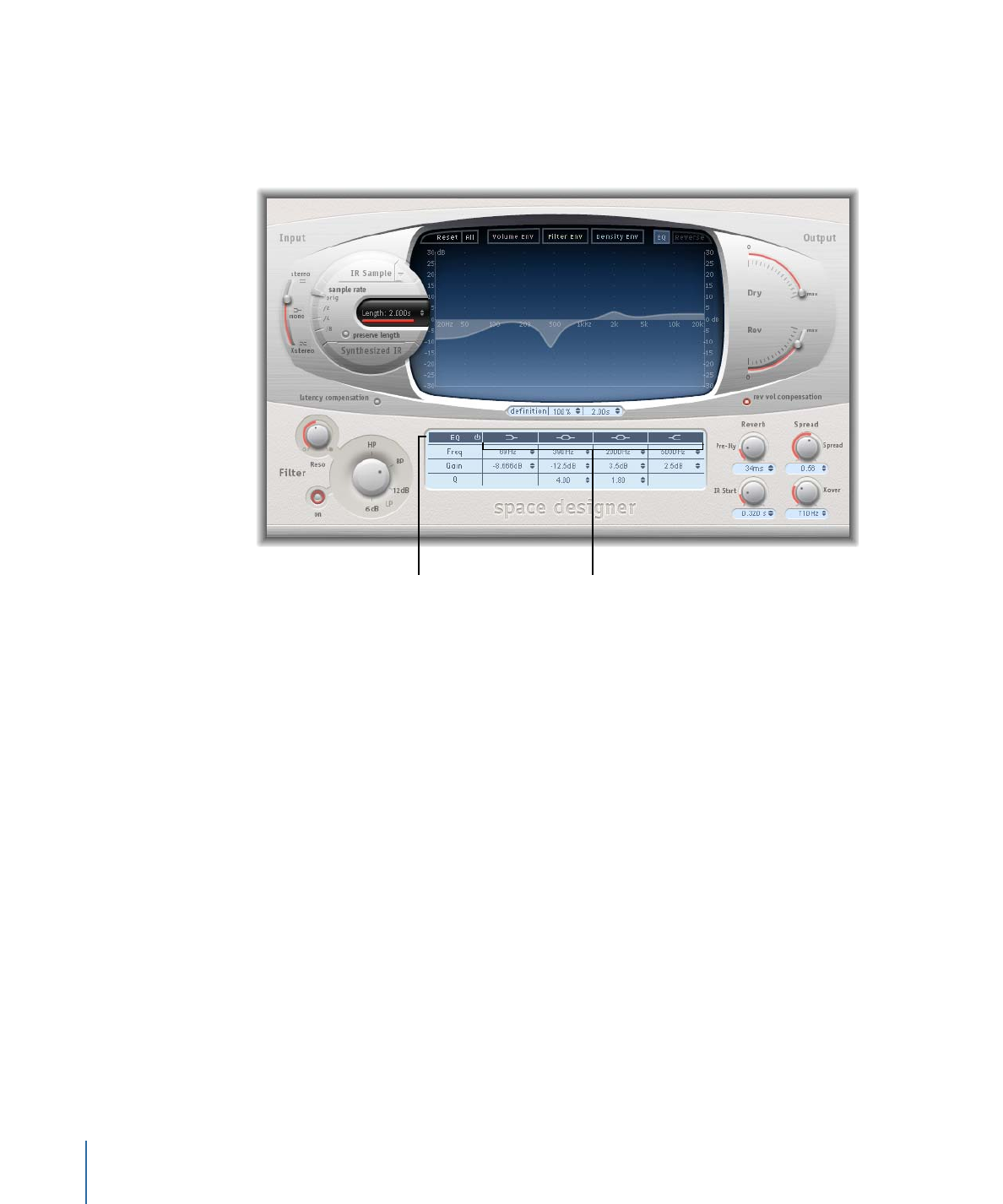
Working with Space Designer’s EQ
Space Designer features a four-band EQ comprised of two parametric mid-bands plus
two shelving filters (one low shelving filter and one high shelving filter). You can edit the
EQ parameters numerically in the parameter bar, or graphically in the main display.
EQ On/Off button
Individual EQ band
buttons
• EQ On/Off button: Enables or disables the entire EQ section.
• Individual EQ band buttons: Enable or disable individual EQ bands.
• Frequency fields: Set the frequency for the selected EQ band.
• Gain fields: Adjust the gain cut or boost for the selected EQ band.
• Q fields: Set the Q factor for the two parametric bands. The Q factor can be adjusted
from 0.1 (very narrow) to 10 (very wide).
To graphically edit an EQ curve in Space Designer
1
Enable the EQ and one or more bands with the EQ On/Off and EQ band buttons in the
top row of the parameter bar.
114
Chapter 7
Space Designer Convolution Reverb

2
Drag the cursor horizontally over the main display. When the cursor is in the access area
of a band, the corresponding curve and parameter area is automatically highlighted and
a pivot point is displayed.
3
Drag horizontally to adjust the frequency of the band.
4
Drag vertically to increase or decrease the Gain of the band.
5
Vertically drag the (illuminated) pivot point of a parametric EQ band to raise or lower the
Q value.