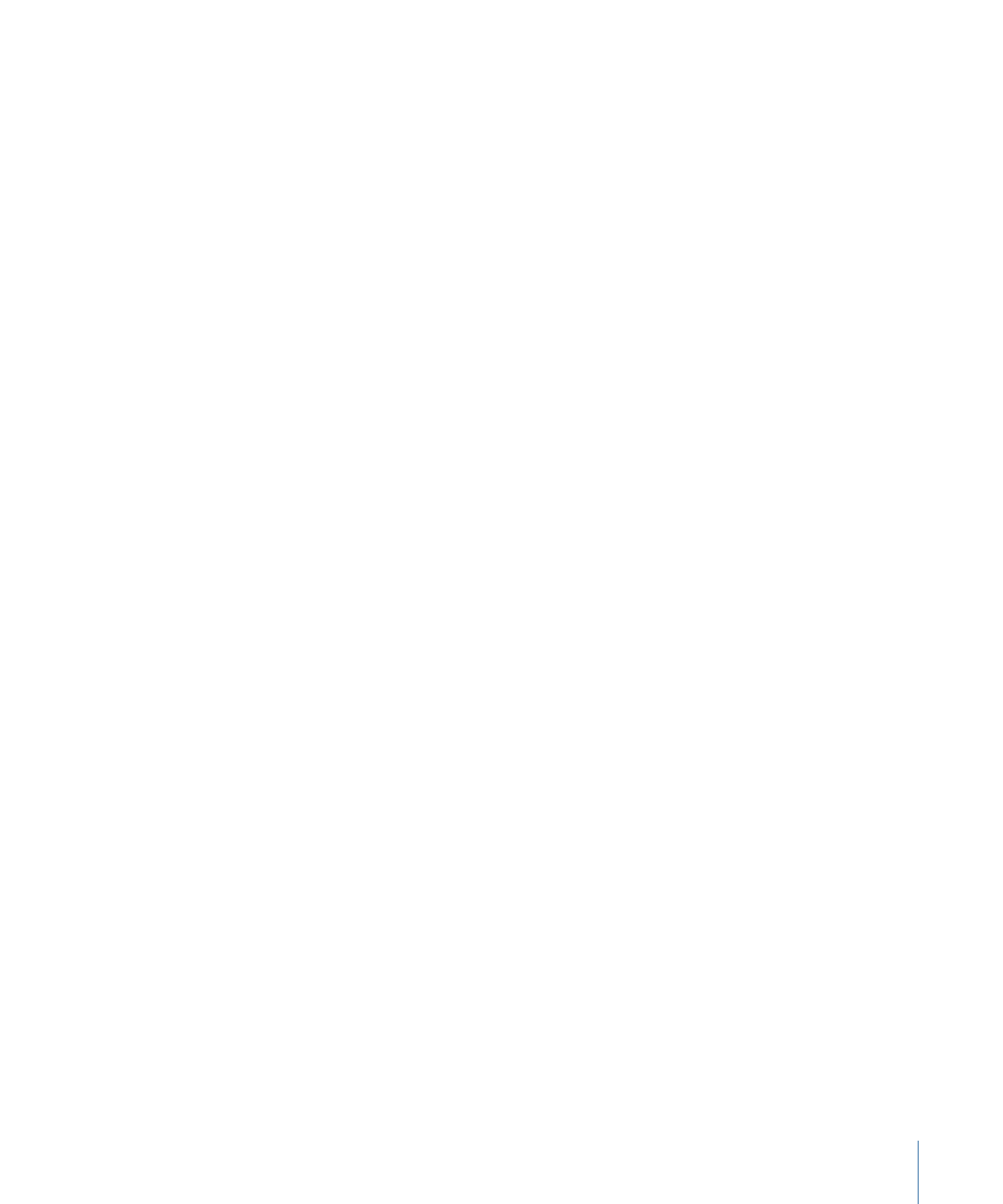
Using the Enveloper
The most important parameters of the Enveloper are the two Gain sliders, one on each
side of the central display. These govern the Attack and Release levels of each respective
phase.
Boosting the attack phase can add snap to a drum sound, or it can amplify the initial
pluck or pick sound of a stringed instrument. Attenuating the attack causes percussive
signals to fade in more softly. You can also mute the attack, making it virtually inaudible.
A creative use for this effect is alteration of the attack transients to mask poor timing of
recorded instrument parts.
Boosting the release phase also accentuates any reverb applied to the affected clip.
Conversely, attenuating the release phase makes audio originally drenched in reverb
sound drier. This is particularly useful when working with drum loops, but it has many
other applications as well. Let your imagination be your guide.
When using the Enveloper, set the Threshold to the minimum value and leave it there.
Only when you seriously raise the release phase, which boosts the noise level of the
original recording, should you raise the Threshold slider a little. This limits the Enveloper
to affecting only the useful part of the signal.
Drastic boosting or cutting of either the release or attack phase may change the overall
level of the signal. You can compensate for this by adjusting the Out Level slider.
Generally, you’ll find that Attack Time values of around 20 ms and Release Time values
of 1500 ms are good to start with. Then adjust them for the type of signal that you’re
processing.
The Lookahead slider defines how far into the future of the incoming signal the Enveloper
looks, in order to anticipate future events. You generally won’t need to use this feature,
except when processing signals with extremely sensitive transients. If you do raise the
Lookahead value, you may need to adjust the Attack Time to compensate.
In contrast to a compressor or expander, the Enveloper operates independently of the
absolute level of the input signal—but this works only if the Threshold slider is set to the
lowest possible value.
71
Chapter 4
Levels Effects