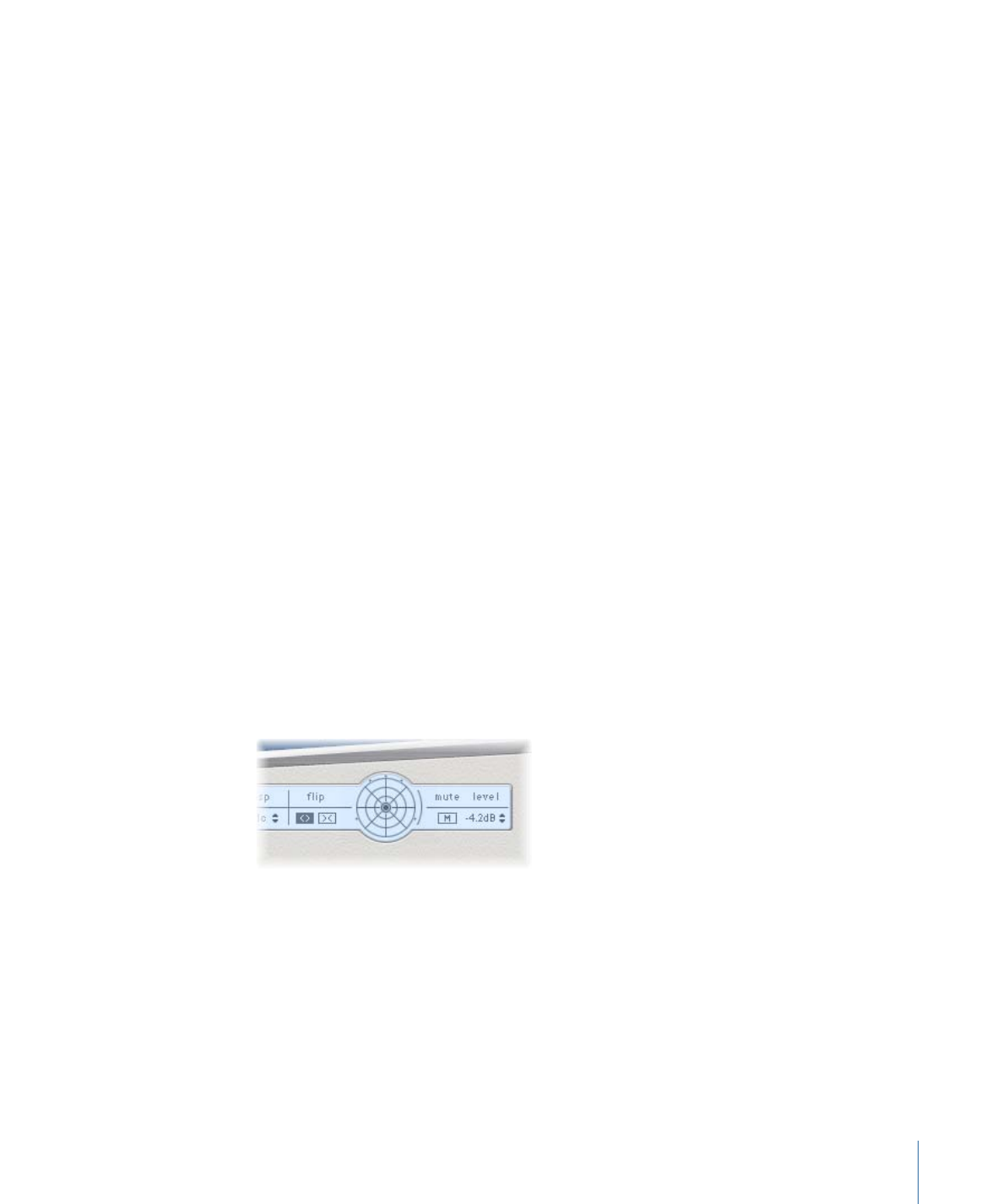
Working with Delay Designer in Surround
Delay Designer’s design is optimized for use in surround configurations. With 26 taps that
can be freely positioned in the surround field, you can create some truly amazing rhythmic
and spatial effects.
Delay Designer always processes each input channel independently.
• In a mono/stereo input and surround output configuration, Delay Designer processes
the two stereo channels independently, and the surround panner lets you place each
delay around the surround field.
• In a surround input and surround output configuration, Delay Designer processes each
surround channel independently, and the surround panner lets you adjust the surround
balance of each tap in the surround field.
When you instantiate Delay Designer in any surround configuration, the Pan parameter
on the Tap parameter bar is replaced with a surround panner, allowing you to determine
the surround position of each tap.
Note: In the Tap display’s Pan view mode, you can only adjust the angle of taps. You must
use the surround panner on the Tap Parameter bar to adjust diversity.
To easily move the surround position, you can:
• Command-drag to adjust diversity.
• Command-Option-drag to adjust the angle.
• Option-click the blue dot to reset the angle and diversity.
Note: Delay Designer generates separate automation data for stereo pan and surround
pan operations. This means that when you use it in surround channels, it will not react
to existing stereo pan automation data, and vice versa.
41
Chapter 2
Echo Effects