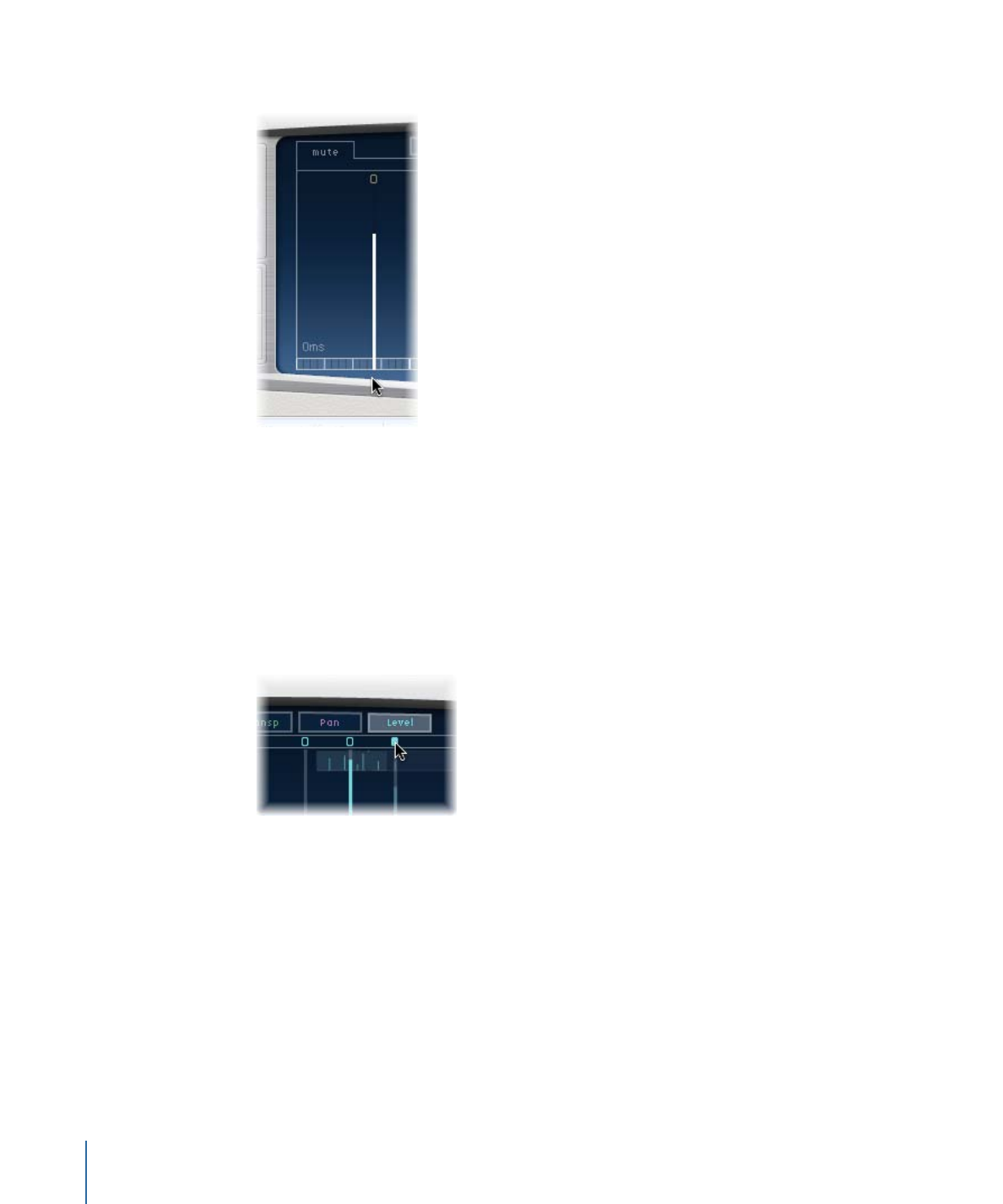
Using Delay Designer’s Tap Toggle Buttons
Each tap has its own toggle button in the Toggle bar. These buttons offer you a quick
way to graphically activate and deactivate parameters. The specific parameter being
toggled by the toggle buttons depends on the current view button selection:
• Cutoff view: Toggle buttons turn the filter on or off.
• Reso view: Toggle buttons switch the filter slope between 6 dB and 12 dB.
• Pitch view: Toggle buttons switch pitch transposition on or off.
• Pan view: Toggle buttons switch between the Flip modes.
• Level view: Toggle buttons mute or unmute the tap.
To temporarily switch the mute state of taps
µ
Command-Option-click a toggle button, regardless of the current view mode.
When you release the Command and Option keys, the toggle buttons return to their
standard functionality in the active View mode.
32
Chapter 2
Echo Effects
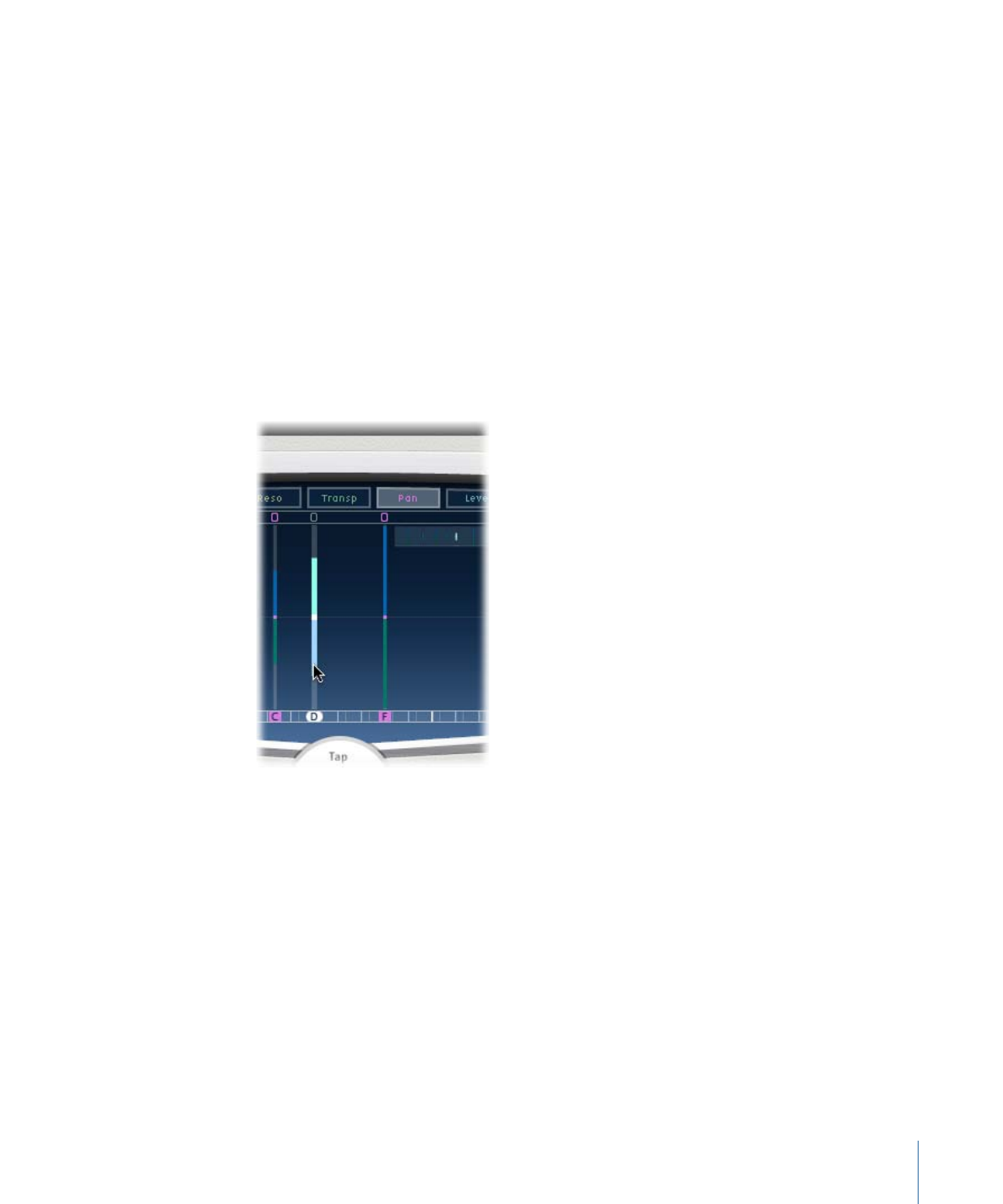
Note: The first time you edit a filter or pitch transpose parameter, the respective module
automatically turns on. This saves you the effort of manually turning on the filter or pitch
transposition module before editing. After you manually turn either of these modules
off, however, you need to manually switch it back on.