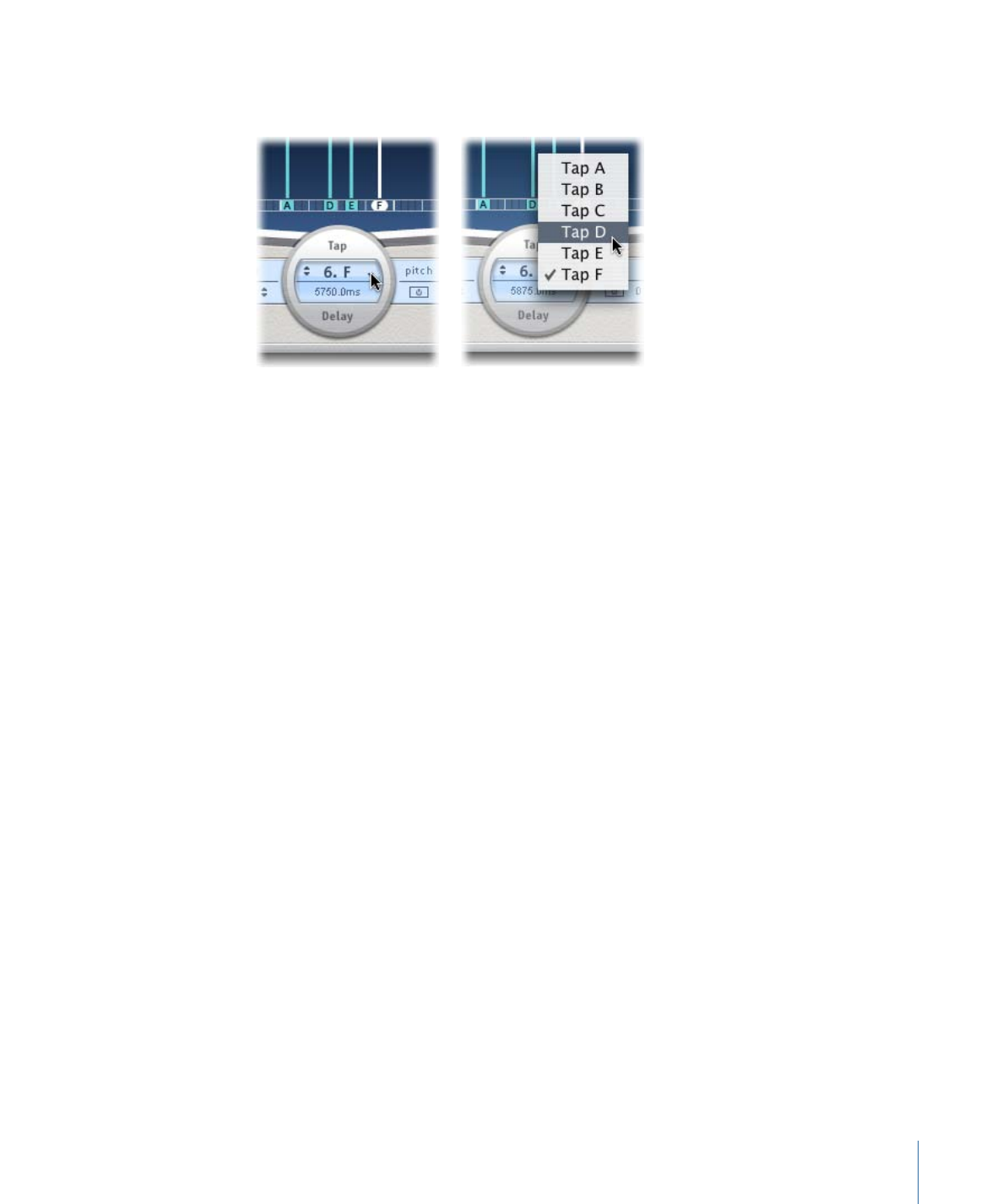
Moving and Deleting Taps in Delay Designer
You can move a tap backward or forward in time, or completely remove it.
Note: When you move a tap, you are actually editing its delay time.
To move a selected tap in time
µ
Select the tap in the Identification bar, and drag it to the left to go forward in time, or to
the right to go backward in time.
This method also works when more than one tap is selected.
Note: Editing the Delay Time parameter in the Tap Delay field of the Tap parameter bar
also moves a tap in time. For more details about the Tap Delay field and editing taps, see
Editing Taps in Delay Designer’s Tap Parameter Bar
.
To delete a tap
Do one of the following:
µ
Select it and press the Delete or Backspace key.
31
Chapter 2
Echo Effects
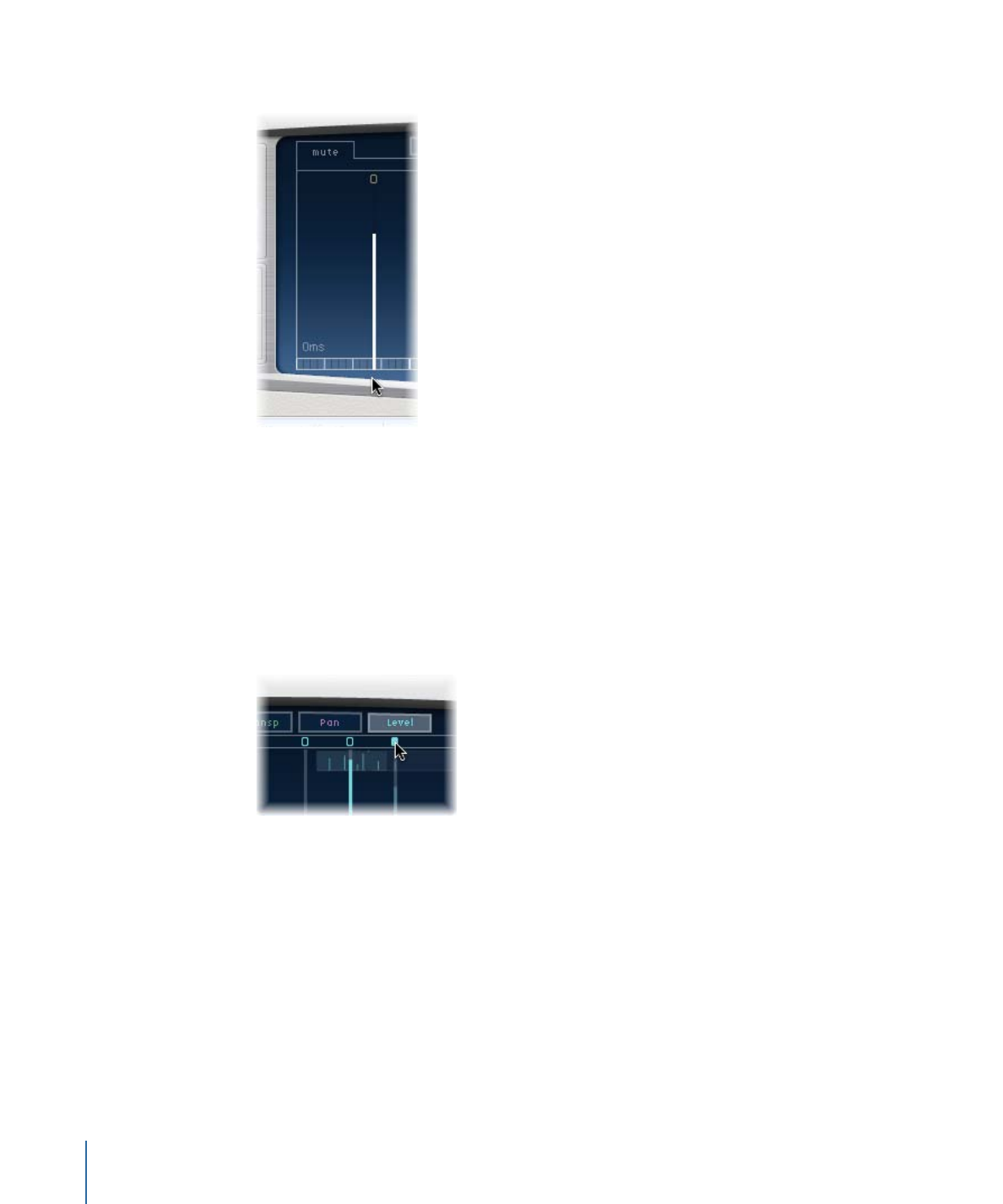
µ
Select a tap letter in the Identification bar and drag it downward, out of the Tap display.
This method also works when more than one tap is selected.
To delete all selected taps
µ
Control-click (or right-click) a tap, and choose “Delete tap(s)” from the shortcut menu.