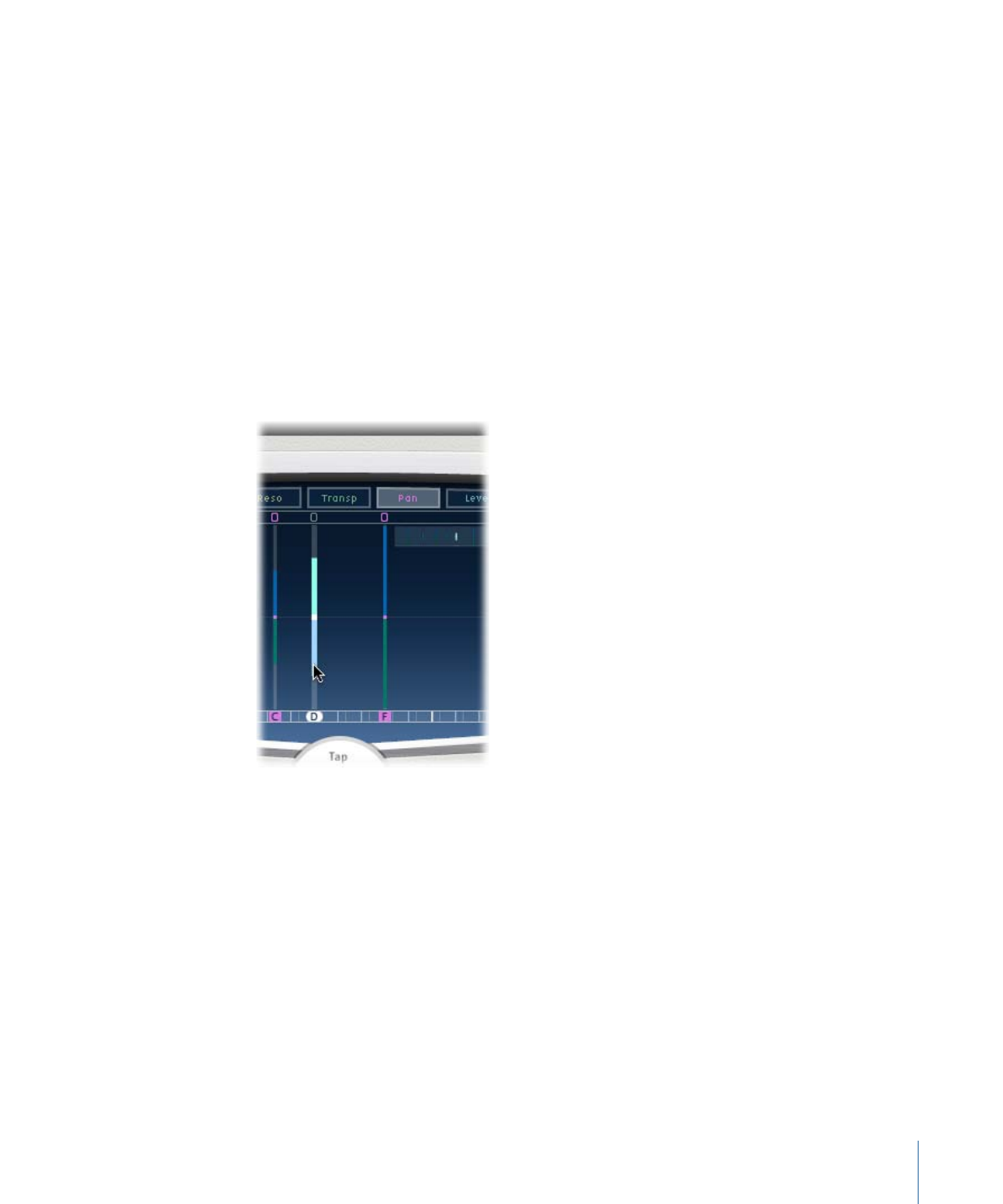
Editing Parameters in Delay Designer’s Tap Display
You can graphically edit any tap parameter that is represented as a vertical line in
Delay Designer’s Tap display. The Tap display is ideal if you want to edit the parameters
of one tap relative to other taps, or when you need to edit multiple taps simultaneously.
To edit a tap parameter in the Tap display
1
Click the view button of the parameter you want to edit.
2
Vertically drag the bright line of the tap you wish to edit (or one of the selected taps, if
multiple taps are selected).
If you have chosen multiple taps, the values of all selected taps will be changed relative
to each other.
Note: The method outlined above is slightly different for the Filter Cutoff and Pan
parameters. See
Editing Filter Cutoff in Delay Designer’s Tap Display
and
Editing Pan in
Delay Designer’s Tap Display
.
To set the values of multiple taps
µ
Command-drag horizontally and vertically across several taps in the Tap display.
33
Chapter 2
Echo Effects
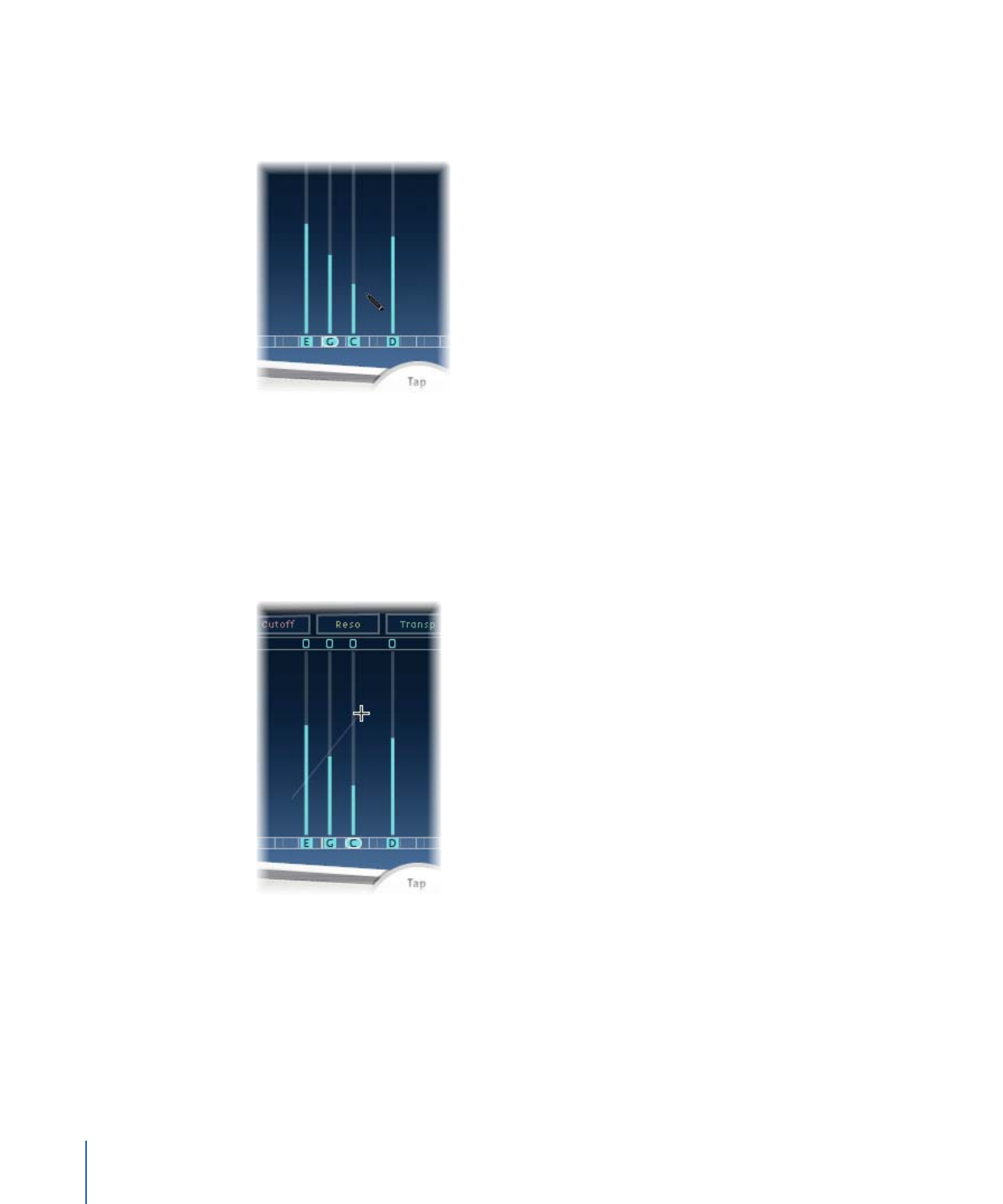
Parameter values change to match the mouse position as you drag across the taps.
Command-dragging across several taps allows you to draw value curves, much like using
a pencil to create a curved line on a piece of paper.